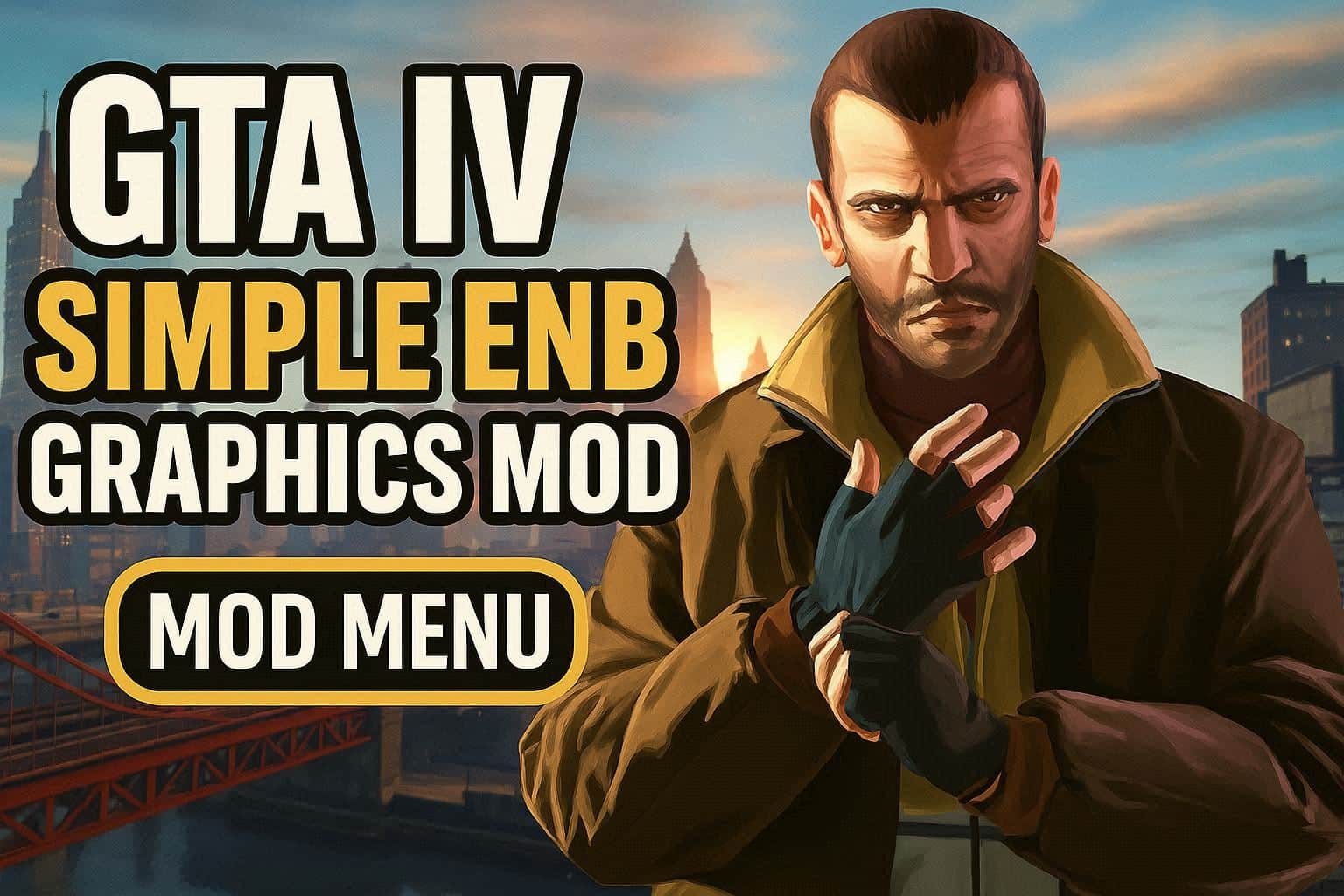GTA 5, short for Grand Theft Auto V, is a highly popular open-world action-adventure game developed by Rockstar North.
It’s known for its vast virtual world, engaging storyline, and thrilling gameplay.
Like many PC games, GTA 5 can sometimes suffer from lag issues, greatly diminishing the overall gaming experience.
In this post, we will share tips to reduce the lag issues in your GTA 5 game for PC.
Overview of GTA 5
GTA 5 is set in the fictional city of Los Santos, a sprawling metropolis inspired by Los Angeles.
Players can explore the city and its surrounding areas while completing various missions and engaging in activities like heists, races, and more.
The game offers a dynamic world where players can switch between three main characters-Michael, Franklin, and Trevor-each with their unique storylines and abilities
GTA 5 Game Details
Before we delve into tackling lag issues, let’s take a closer look at some key details about GTA 5:
| Feature | Details |
|---|---|
| Release Date | September 17, 2013 |
| Platforms | PC, PlayStation, Xbox |
| Game Modes | Single-player, Online Multiplayer (GTA Online) |
| Genre | Action-Adventure |
| Publisher | Rockstar Games |
| Setting | Open-world, Fictional city (Los Santos) |
| Map Size | Vast and diverse |
| Graphics Engine | RAGE (Rockstar Advanced Game Engine) |
GTA 5 Main Characters
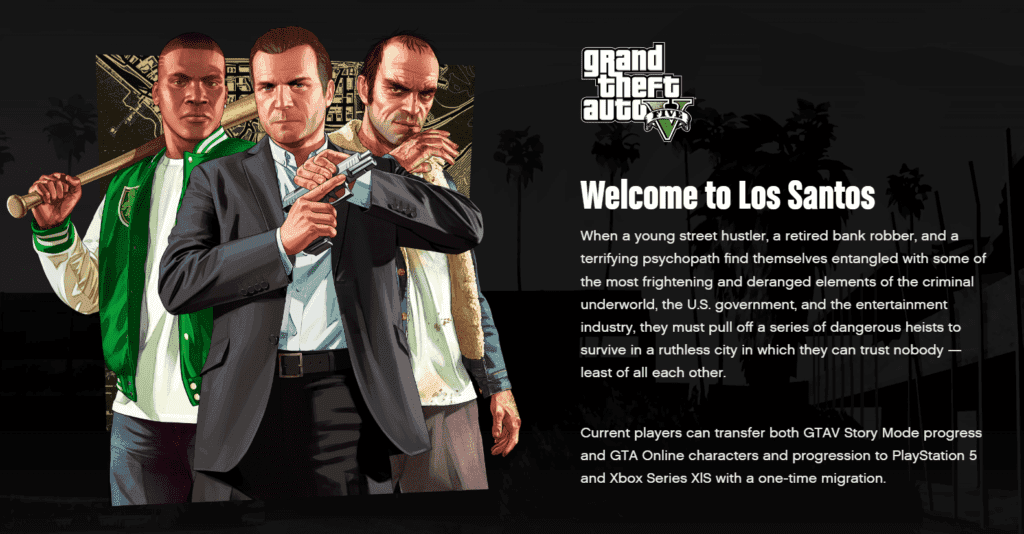
GTA 5 introduces three main characters, each with their background and skills:
Michael De Santa: A retired bank robber trying to live an everyday life with his dysfunctional family.
Franklin Clinton: A young hustler looking for opportunities in the criminal underworld.
Trevor Philips: A violent and unpredictable career criminal with a penchant for chaos.
These characters’ intertwining stories create a rich and immersive narrative experience.
GTA 5 System Requirements
To run this game smoothly on your PC, you need to ensure your system meets the following requirements:
- OS: Windows 7 64-bit, Windows 8.1 64-bit, or Windows 10 64-bit
- Processor: Intel Core i5 3470 @ 3.2GHz (4 CPUs) / AMD X8 FX-8350 @ 4GHz (8 CPUs)
- Memory: 8GB RAM
- Graphics: NVIDIA GTX 660 2GB / AMD HD 7870 2GB
- Storage: 72GB available space
- Sound Card: 100% DirectX 10 compatible
GTA 5 How to fix Lag
Lag, also known as latency, is the delay between a player’s input and the corresponding action occurring in the game. It can lead to frustration and hinder gameplay.
Here are some steps to address lag issues in this game:
1. Update Graphics Drivers
Outdated graphics drivers can cause performance issues. Visit the official website of your graphics card manufacturer (NVIDIA or AMD) to download and install the latest drivers compatible with your GPU model.
2. Adjust Graphics Settings
Lowering the graphics settings can significantly improve performance. In the game’s graphics options, consider reducing settings like texture quality, shadow quality, and view distance. Experiment with these settings to find a balance between visual quality and performance.
3. Monitor Background Applications
Background applications can consume system resources and lead to lag. Close unnecessary applications while playing GTA 5. Task Manager (Ctrl + Shift + Esc) can help you identify resource-intensive processes.
4. Check for Overheating
Excessive heat can impact your PC’s performance. Ensure that your system’s cooling system is working properly and that your components are not overheating. Cleaning dust from your PC’s internals can also improve airflow and cooling.
5. Optimize Virtual Memory
Virtual memory, also known as the page file, can affect game performance. Adjust your virtual memory settings to allow your system to use more physical RAM, reducing the reliance on slower storage. To do this, go to System Properties > Advanced > Performance Settings > Advanced > Virtual Memory.
6. Disable Unnecessary Services
Disabling non-essential services and startup applications can free up system resources. Type “msconfig” in the Windows search bar, go to the Services tab and check “Hide all Microsoft services” to identify and disable unnecessary ones.
7. Use DirectX 11
GTA 5 supports both DirectX 10 and 11. DirectX 11 generally provides better performance. Ensure that you are using DirectX 11 in the game’s graphics settings.
8. Update the Game
Ensure that your GTA 5 game is up-to-date with the latest patches and updates. Developers often release updates to address performance issues and bugs.
9. Consider Hardware Upgrades
If your PC struggles to meet the game’s system requirements, upgrading components like your graphics card or adding more RAM can significantly improve performance.
Boost Fps in gta 5
GTA 5 offers an expansive world filled with thrilling missions, captivating characters, and countless activities.
Lag issues can hamper the enjoyment of the game.
By following the steps outlined in this guide, you can optimize your gaming experience and enjoy a smoother gameplay session.
Remember to keep your graphics drivers updated, adjust settings to find the right balance, and ensure that your PC is well-maintained to minimize lag and maximize enjoyment in the world of GTA 5.